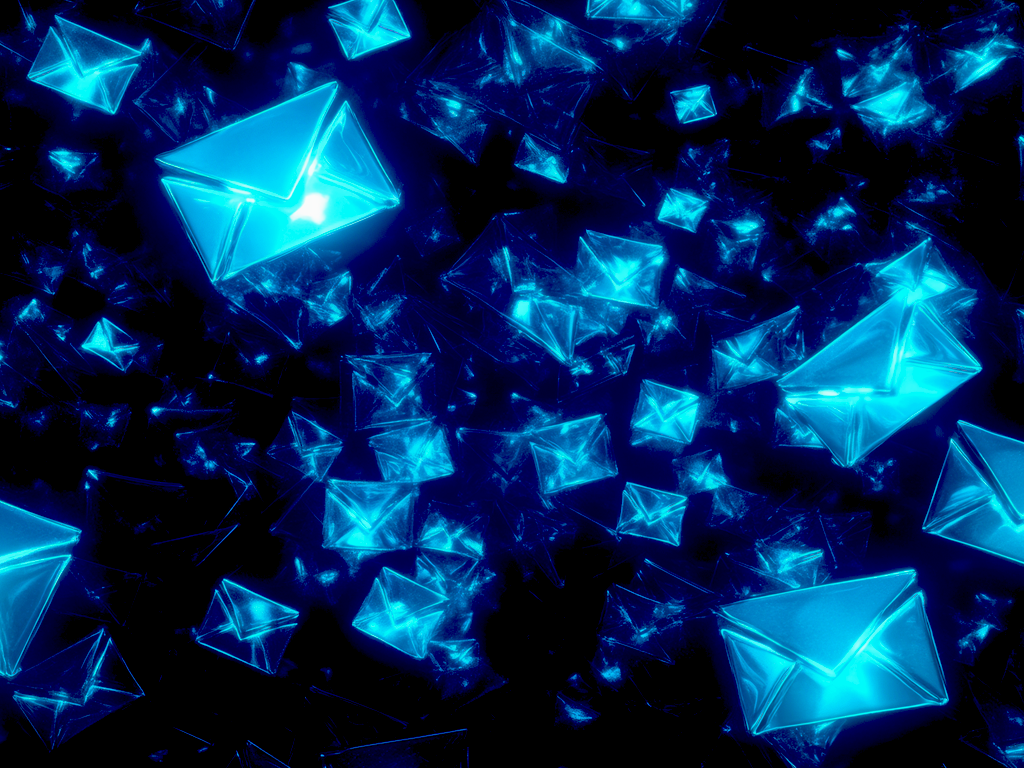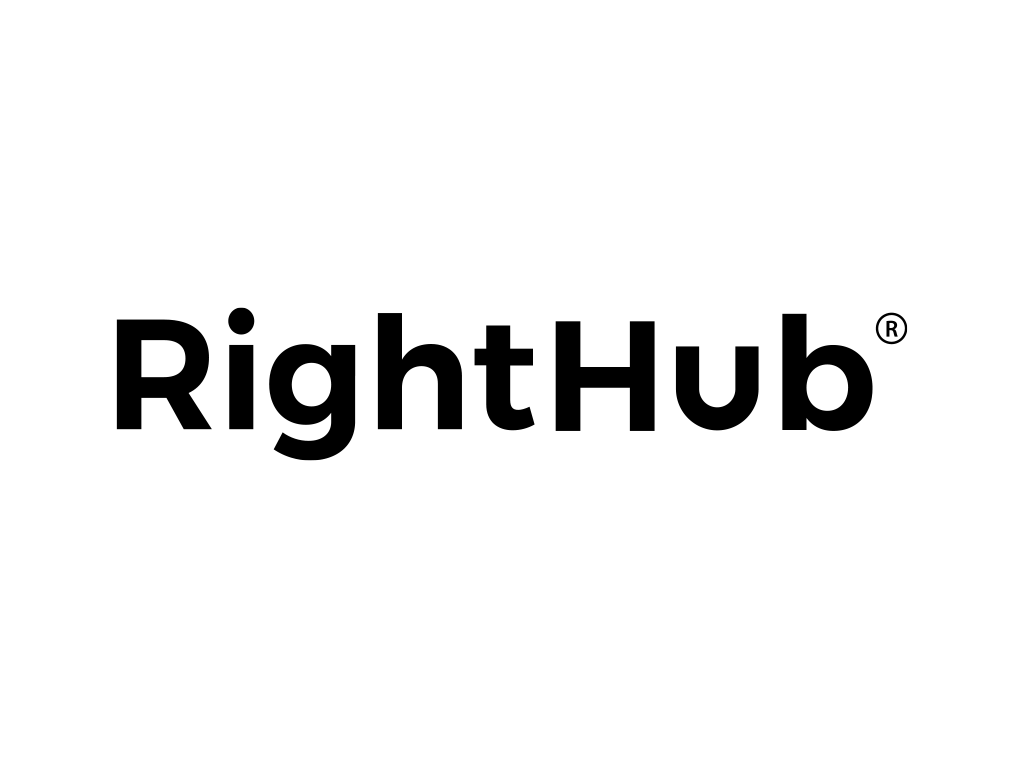Press releases
Samsung, Midea, Huawei, Canon and Panasonic among the highest-ranking companies on IFI’s Global 250 patent ranking; Japan notches highest number of companies
45 U.S. Companies on List Including IBM, Microsoft, Qualcomm and RTX; Chinese Companies Dominate the Top 10 and Claim the…